views
Digital embroidery has transformed the way hobbyists, designers, and professionals create stunning fabric art. Instead of manually stitching patterns, modern embroidery machines use specialized file formats that contain stitching instructions. Two common requests among embroidery enthusiasts are how to convert PNG to JEF and JPG to EXP.
At first glance, this might sound simple—just like converting an image from one format to another. But embroidery is a little different. A PNG or JPG file is simply a bitmap image (pixels), while JEF and EXP are embroidery machine formats containing stitch data. That means you cannot just rename a file extension or use a basic image converter. You need proper embroidery digitizing software to make the conversion work correctly.
In this article, we’ll explore what these formats are, why conversions are needed, and the best tools and methods to achieve professional results.
Understanding the File Formats
Before diving into conversions, it’s essential to understand what these file formats represent.
1. PNG (Portable Network Graphics)
-
A raster image format commonly used for web graphics.
-
Supports transparency, making it ideal for logos or simple designs.
-
Stores pixel-based data, not vector or stitch paths.
2. JPG / JPEG (Joint Photographic Experts Group)
-
Another raster image format, widely used for photos.
-
Compresses images to save space but may reduce quality.
-
Like PNG, it contains no stitch information.
3. JEF (Janome Embroidery Format)
-
Proprietary format for Janome embroidery machines.
-
Contains stitching coordinates, thread colors, and machine instructions.
-
Essential if you want to run your design on a Janome machine.
4. EXP (Melco Embroidery Format)
-
A format used by Melco machines and supported by some Bernina models.
-
Stores stitch position and color-change commands.
-
Lightweight and widely accepted in industrial embroidery.
Key takeaway: PNG and JPG are images, while JEF and EXP are embroidery instructions. Conversion requires a process called digitizing.
Why Convert PNG to JEF or JPG to EXP?
Here are a few reasons why you might need to convert these formats:
-
Machine Compatibility
-
If you own a Janome machine, you’ll need JEF files.
-
If you use Melco or Bernina, you’ll need EXP.
-
-
Custom Designs
-
Logos, artwork, or custom graphics are often provided in PNG or JPG formats.
-
To stitch them, you must convert them into a machine-readable embroidery format.
-
-
Professional Branding
-
Businesses often want their logos embroidered on uniforms, hats, or bags.
-
Converting their logo image (PNG or JPG) into JEF or EXP is the first step.
-
-
Creative Freedom
-
By converting images into stitch files, embroidery enthusiasts can create unique, personalized projects.
-
The Process of Conversion: From Image to Stitch
Here’s the important truth: you cannot directly convert PNG to JEF or JPG to EXP without digitizing. Unlike simple image conversions, embroidery formats require instructions about stitch type, density, and pathing.
Step 1: Choose Embroidery Digitizing Software
Several programs can handle this task:
-
Wilcom Embroidery Studio – Industry standard, highly advanced.
-
Embird – Popular among home embroiderers.
-
SewArt – Budget-friendly and beginner-friendly.
-
Ink/Stitch – Free extension for Inkscape (open-source).
-
Hatch by Wilcom – Great for small business users.
Step 2: Import the PNG or JPG
Load the raster image (logo, artwork, or picture) into the digitizing software.
Step 3: Digitize the Image
-
Manually or automatically trace shapes.
-
Assign stitch types (satin, fill, run stitches).
-
Define stitch density and direction.
-
Apply color changes where needed.
Step 4: Save in Target Format
-
Export as .JEF for Janome machines.
-
Export as .EXP for Melco/Bernina machines.
Step 5: Test the File
Load it into your embroidery machine, use test fabric, and make adjustments if necessary.
PNG to JEF Conversion Explained
When you convert a PNG to JEF:
-
The PNG provides a clean, transparent background, which helps digitizing software isolate the design easily.
-
Ideal for logos, monograms, and line art.
-
Steps are: import PNG → digitize → save as JEF.
Example Use Case:
A small business provides its logo in PNG format. You import the PNG into your digitizing software, assign stitches, and export to JEF. Now the logo can be embroidered on staff uniforms using a Janome machine.
JPG to EXP Conversion Explained
When you convert a JPG to EXP:
-
JPGs often contain more complex details, gradients, or photographic elements.
-
Digitizing can be more challenging due to pixelation or compression artifacts.
-
Steps are: import JPG → simplify artwork if needed → digitize → save as EXP.
Example Use Case:
A sports team sends you their mascot artwork in JPG. You digitize it and export to EXP format for use on a Melco embroidery machine, ready for stitching onto jerseys or caps.
Challenges in Conversion
-
Complex Images
-
Photographs or detailed JPGs are not always suitable for embroidery.
-
Simplification is often required.
-
-
Stitch Count Management
-
Too many details lead to excessive stitches, slowing production.
-
Too few can lose clarity.
-
-
Color Matching
-
Images may have gradients, but embroidery machines work with solid thread colors.
-
Careful selection of thread palettes is needed.
-
-
Learning Curve
-
Digitizing software can be complex.
-
Manual digitizing often yields better results than auto-conversion.
-
Best Practices for Smooth Conversion
-
Start with high-quality images. A clean PNG or high-resolution JPG makes digitizing easier.
-
Simplify designs. Avoid too many colors or tiny details that won’t translate well to thread.
-
Use vector graphics when possible. If you can get an SVG or AI file instead of JPG/PNG, digitizing becomes smoother.
-
Test on scrap fabric. Always run a trial stitch-out before finalizing.
-
Invest time in learning digitizing. Tutorials, online courses, or practice will improve results.
Tools for Online Conversions
Some websites claim to convert PNG to JEF or JPG to EXP online. However, most of them either:
-
Offer only file format conversion without true digitizing (which won’t work properly).
-
Require you to upload the image, and they provide a paid digitizing service.
If you don’t want to learn digitizing software, you can hire a digitizing service. Professionals charge anywhere from $10 to $50 per design depending on complexity.
Final Thoughts
Converting PNG to JEF and JPG to EXP is not just about changing file extensions. It’s about transforming an image into stitch data that embroidery machines can read.
-
PNG to JEF is common for Janome users working with logos or simple graphics.
-
JPG to EXP is common for Melco/Bernina users handling more detailed artwork.
Whether you choose to use digitizing software or hire a professional, understanding the process will help you achieve better embroidery results. With the right tools, you can turn any logo, picture, or artwork into a beautiful embroidered masterpiece.
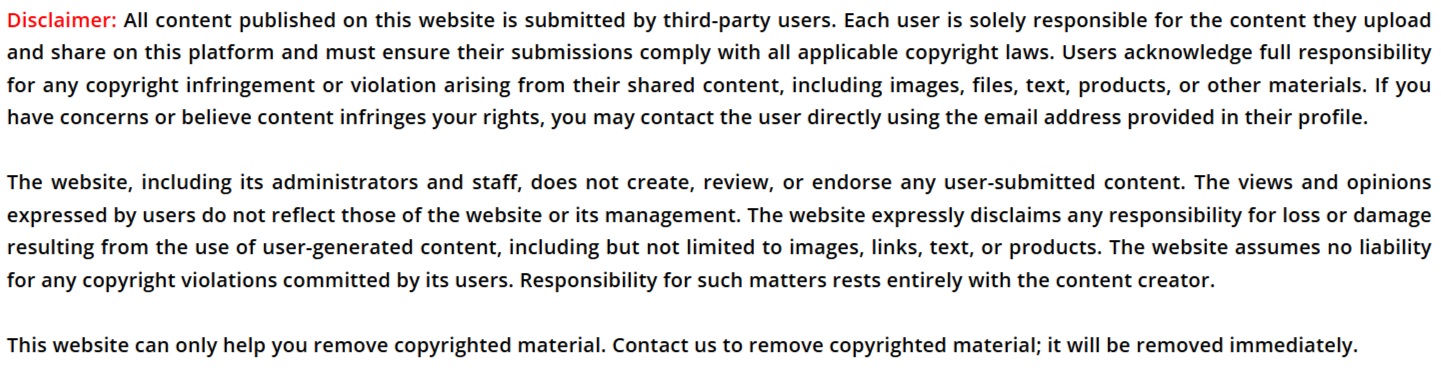


Comments
0 comment